Part 5: Automating Outlook using QTP | Emails in Outlook
In this article, you would see how to access emails in outlook, how to send emails using outlook and how to access different properties of an email item. To access email items, you can use MailItem class which contains the methods and properties to work with email items. Let’s directly jump onto the examples –
Sample Code 1: Sending emails using Outlook. This topic has already been covered in a previous article. You can read how to send emails using Outlook (You can also read how to send emails using GMail and Yahoo).
Sample Code 2: Access different properties of a mail item. In this example, you’ll see how to access the mails in an outlook folder (eg. inbox folder) and find out various properties of a particular mail item.
Dim olFolderInbox, iTotalMails, sSubject
olFolderInbox = 6 : sSubject = ""
Set objOutlook = CreateObject("Outlook.Application")
Set objNamespace = objOutlook.GetNamespace("MAPI")
'Create reference to Inbox Folder
Set oInbox = objNamespace.GetDefaultFolder(olFolderInbox)
'Find all items in the Inbox Folder
Set oAllMails = oInbox.Items
'Find out properties of the mail item
sSubject = sSubject & "To -> " & oAllMails(1).To & vbCrLf
sSubject = sSubject & "CC -> " & oAllMails(1).CC & vbCrLf
sSubject = sSubject & "BCC -> " & oAllMails(1).BCC & vbCrLf
sSubject = sSubject & "Subject -> " & oAllMails(1).Subject & vbCrLf
sSubject = sSubject & "Body -> " & oAllMails(1).Body & vbCrLf
sSubject = sSubject & "Creation Time -> " & oAllMails(1).CreationTime & vbCrLf
sSubject = sSubject & "Is Marked Important -> " & oAllMails(1).Importance & vbCrLf
sSubject = sSubject & "Received at -> " & oAllMails(1).ReceivedTime & vbCrLf
'Display the result
msgbox sSubject
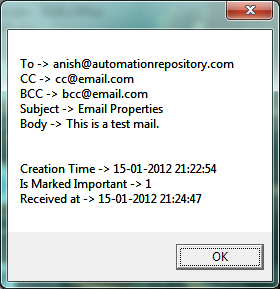
Outlook Email Properties
Sample Code 3: Find out the list of all unread emails in Outlook Inbox. This example loops through all the emails in Inbox folder and reports out the unread email items.
Dim olFolderInbox, iTotalMails, sSubject
olFolderInbox = 6 : sSubject = ""
Set objOutlook = CreateObject("Outlook.Application")
Set objNamespace = objOutlook.GetNamespace("MAPI")
'Create reference to Inbox Folder
Set oInbox = objNamespace.GetDefaultFolder(olFolderInbox)
'Find all items in the Inbox Folder
Set oAllMails = oInbox.Items
iTotalMails = oAllMails.Count
'Loop through the mail items
For i=1 to iTotalMails
'Check if the mail is UnRead or not
If oAllMails(i).UnRead = True Then
sSubject = sSubject & oAllMails(i).Subject & vbCrLf
End If
Next
'Display the results
msgbox sSubject
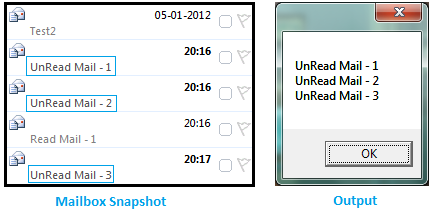
List of Unread Emails in Outlook Inbox
This article just lists few of the important functions of outlook mail items. You can refer Outlook Object Model to find out more about the different properties and methods that can be used with outlook mail items.
If you feel that we have missed out any important concept, or if you want any other topic to be covered here, please leave a comment or just drop in a mail to us. We’ll be more than happy to work on it.
If you enjoyed this article, you can join our blog to get new posts delivered directly in your inbox.







